Any Audio Converter is a versatile audio converter
and audio extractor with user-friendly interface and powerful functions.
As an audio converter, Any Audio Converter can convert audio between
MP3, WMA, WAVE, AAC, M4A and OGG formats as well as convert other
unprotected audio formats. As an audio extractor, Any Audio Converter
can extract audio from all popular video formats and online videos from
YouTube, Google Video and Nico Video.
With this freeware, you can easily convert your
audio files to MP3, WMA, WAV such as M4A to MP3, APE to MP3, RA to WMA,
FLAC to WAV, etc. You can also extract audio from video clips such as
AVI to MP3, MP4 to MP3, WMV to WMA, RMVB to MP3.
Key Features
Support various video and audio formats
This free audio converter can convert between almost all popular
audio and video formats including AVI, MPEG, WMV, MOV, MP4, RM, RMVB,
ASF, FLV, MP3, M4A, WMA, WAV, FLAC, OGG, AU, MP2, and AC3 formats.
Convert FLV videos from YouTube, Google, and NFLV to MP3.
Powerful editing function
Allow you to adjust audio codec, bitrate, sample
rate, audio channel, audio track, subtitle, audio volume, aac
parameters, audio quality, etc.You can also switch among Standard, Best quality, Mobile version, and HD file formats to download a YouTube video.
 MP3 Converter
MP3 Converter
Any Audio Converter is a ideal all-in-one tool to
convert batches of mp3 file format into wav file format for burning
onto a CD, converting wav file format to the mp3 file format to listen
to your favorite wavs but in the smaller mp3 format, and it is just a
cool mp3 player, wave player. It's cool interface, easy to use,stable,
prestissimo speed, wonderful output quality, converting in batches,
saving play & convert list automatically and full support for help.
Free YouTube to MP3 Converter
The Any Audio Converter is really a powerful YouTube to MP3 converter
as well as YouTube downloader. It can batch download videos from
YouTube and then convert them to MP3, AAC, WAV, WMA and OGG audio files
at super speed and high output audio quality. You can easily convert YouTube to audio for free with this YouTube to audio converter freeware.
WMA Converter
This free WMA to MP3 Converter can convert Windows Media files to MP3 files which can be played in MP3 Players. All Windows Media formats (*.wma, *.wmv, *.asf) are supported. The program is a freeware and does not contain any form of malware, including but not limited to: spyware, viruses, trojans and backdoors.Batch conversion
Convert multiple video and audio files in batch to MP3 Audio, OGG Vorbis Audio, WAVE Audio, AAC Audio, MPEG-4 Audio, and WMA Audio.
Auto shutdown computer
Automatically shut down your computer after conversion.Easy to use
Supporting drag-and-drop to load file makes the video to audio conversion so easy.Overview
With Any Audio Converter, you can easily convert your
video and audio files to MP3, AAC, WMA, OGG, Wave and M4A within three
steps:
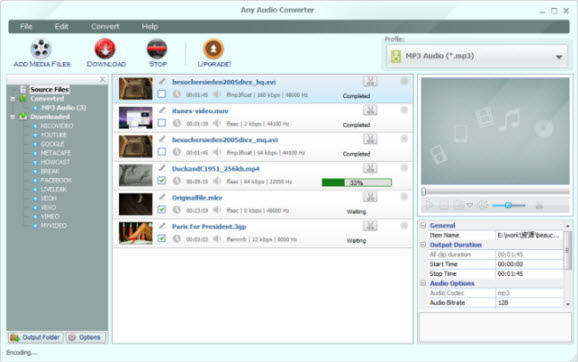
Silakan Download Disini
Any Audio Converter
Jakarta, 11 Januari 2012
sos
Step One: Add audio and video files
After you run the program, click the "Add Media Files" button to select audios and videos from your hard drive. You can also batch add files by clicking menu "File --> Batch Add Media Files". You can extract audio from YouTube, Google Video and NicoVideo by pasting the URL links of the online videos or clicking the YouTube button. After files are added you can trim any part of any file in the Previewing and Trimming Window according to your need.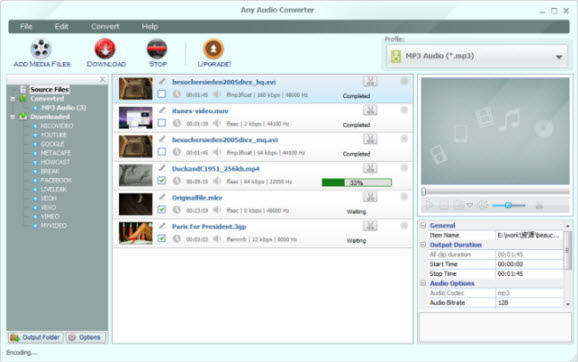
Step Two: Choose output profile and set output settings
MP3, WMA, AAC, OGG and WAVE audio output formats are available. All settings of the selected output format can be customized by you, as the picture below shows, you can customize start time and stop time for trimming and audio bitrate, audio sample rate, audio channel. You can even enter a value to set bitrate. If the original video file includes multiple audio tracks, you can select any track you like in "Audio Track" item. Click "Options" button in the bottom left of the program for more detailed settings.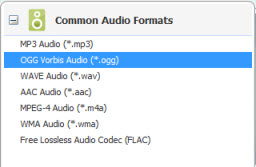 |
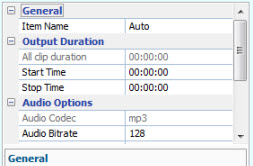 |
Step Three: Start converting and open output folder
When you finish set output format, just simply click the "Convert" button to convert added or selected files to specified format immediately. After the conversion, click the Output Folder button in the bottom left of the program to open the output folder.Silakan Download Disini
Any Audio Converter
Jakarta, 11 Januari 2012
sos
No comments:
Post a Comment